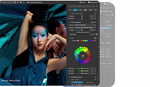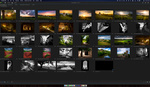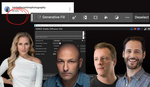Affinity Photo 2 offers powerful tools to enhance your raw images quickly and accurately, giving you professional results without the complexity or high cost of other software.
Coming to you from Anthony Morganti, this practical video walks you through a clear and logical workflow for editing raw images in Affinity Photo 2. Morganti begins by demonstrating quick initial edits in the develop persona, focusing on adjustments like exposure, black points, brightness, shadows, and highlights. An interesting tip he shares is about the automatic lens vignette removal, which doesn't always work as claimed—something you'll appreciate knowing before your edits look off. Morganti also explains when to tackle sharpening and noise reduction in the workflow, ensuring you avoid unnecessary loss of detail in your photos. Understanding these initial adjustments sets a solid foundation before moving into deeper edits.
The heart of this tutorial focuses on the photo persona, where Morganti explores advanced editing options, showing you clearly how to handle selective adjustments. Affinity Photo 2's object selection tool gets significant attention, highlighting its strengths and limitations. Morganti patiently guides you through the process of selecting complicated areas like intricate tree branches and difficult edges around subjects, demonstrating the software’s refine brush options effectively. He stresses the practical side of editing—teaching you when to use different brushes, why selections sometimes fail, and how to fix them quickly. This advice is particularly valuable for complex scenes where automated selections rarely get it perfect on the first try. Learning these techniques saves you time and prevents frustration during detailed edits.
Morganti also shares how to add drama or vibrancy selectively using adjustment layers and the object selection tool, showing adjustments like levels, vibrance, and contrast applied to specific areas without affecting the entire image. His demonstration of sky enhancement and grass saturation edits emphasizes how precise control can significantly elevate the quality of your photos. Furthermore, he provides clear guidance on exporting finished images efficiently—covering JPEG settings, pixel dimensions, and saving project files with all layers intact. This information ensures your workflow stays smooth from editing to sharing.
One particularly useful segment deals with noise reduction, an area where Affinity Photo 2 still trails behind competitors like Adobe Lightroom and Photoshop. Morganti explains precisely how to achieve acceptable noise reduction without destroying important details, particularly when editing higher ISO wildlife images. His approach shows that understanding the limitations of your tools helps you work smarter, adapting your workflow accordingly. Also noteworthy is his insight on sharpening images effectively—demonstrating how and why to duplicate layers before applying filters, a habit borrowed from Photoshop that transfers smoothly into Affinity Photo 2 and protects your original edits from permanent changes. Check out the video above for the full rundown from Morganti.